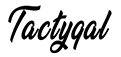The Quick & Easy Guide to Workflow Automation Tools
In today’s fast-paced business environment, streamlining processes through workflow automation is key for working smarter, boosting productivity, and staying competitive. For companies and teams of all sizes, implementing workflow automation can lead to huge benefits like saving time and money, reducing human error, and improving output quality.
But with so many workflow automation platforms and tools on the market, how do you choose the right solution for your specific needs? This comprehensive guide examines the top options and features to consider when evaluating workflow automation software. Read on for insights from a tech journalist with over a decade of SaaS and business software experience.
Overview: What is Workflow Automation?
Workflow automation refers to using software and technology to complete repetitive tasks and processes in a workflow. The software robotically handles routine activities based on pre-programmed rules and criteria, minimizing the need for human involvement.
For example, workflow automation could involve automatically routing documents for approval based on dollar amounts, sending email reminders to assign tasks, or triggering database updates when data is added to a CRM. The automated workflows run in the background, often through integrations between apps and platforms.
Benefits typically include:
- Increased efficiency – Automation handles tedious tasks so staff can focus on high-value work
- Reduced human error – Minimizes mistakes that happen during manual work
- Improved compliance – Tasks follow consistent protocols programmed into the system
- Better visibility – Dashboards and reports provide insights into workflows
- Scalability – Processes can adapt to business growth and change
Workflow automation is used across departments like HR, sales, finance, support, and operations. It works best for high-volume, repetitive tasks with clear rules and requirements. Next, let’s examine popular scenarios and use cases.
Common Use Cases and Workflow Examples
Some of the most common uses and examples of workflow automation across business departments include:
HR Workflows
- Automated onboarding processes for new hires
- Routing leave requests for approval
- Scheduling interviews and tracking applicants
Sales Workflows
- Sending pricing quote documents after inquiries
- Routing qualified leads to sales reps based on criteria
- Following up on proposals with no response after X days
Finance Workflows
- Sending invoices and late payment reminders
- Updating accounting systems when payments are received
- Approving spend requests above certain limits
Support Workflows
- Routing support tickets to the right reps based on the type
- Escalating unresolved tickets after Y hours
- Sending customer satisfaction surveys after ticket closure
General Business Workflows
- Collecting feedback through surveys and forms
- Reviewing and approving documents like contracts
- Following up on action items from meetings
As you can see, workflow automation has diverse applications across departments and industries. The benefits go far beyond saving time on repetitive tasks. Thoughtfully designed workflows also improve compliance, customer experience, collaboration, and data-driven decision-making.
Next, let’s compare the leading workflow automation software platforms and tools.
Comparing Top Workflow Automation Solutions
With the growth in digital transformation, there are now numerous software solutions for workflow automation and BPA (business process automation). Here’s an overview of leading options along with the pros and cons:
Microsoft Power Automate
Microsoft Power Automate is a top workflow automation tool and pioneer in the space. Key features include:
- Hundreds of pre-built connectors and templates
- Intuitive, no-code drag-and-drop interface
- Seamless integration with Microsoft products like Office 365, Dynamics, SharePoint, etc.
- Responsive cloud-based architecture
- Usage-based pricing model
Pros: Very user-friendly and easy to learn. Tight integration with Microsoft ecosystem.
Cons: Limited advanced functions compared to platforms like Zapier. Can be pricier for high-volume usage.
Zapier
Zapier is a robust and flexible workflow automation tool known for its huge library of app integrations. Notable features:
- Connects over 3,000 apps through pre-built Zaps
- Very customizable for mapping complex workflows
- Handles high-volume usage well
- Code editor to build custom functionality
- Affordable pricing plans for all team sizes
Pros: Extremely powerful for automating complex, multi-step processes. Great for connecting niche apps. Very scalable.
Cons: Steeper learning curve than Power Automate. No native reporting.
Integromat
Integromat specializes in enterprise-scale workflow automation with strong data processing capabilities. Key features:
- Advanced tools for managing and transforming data
- Ability to track records and data changes over time
- Powerful error handling and data validation
- Dedicated account management for large customers
- Affordable pricing, even at high usage volumes
Pros: Excellent for automating workflows involving large datasets. Very robust error handling.
Cons: Interface not as user-friendly as Power Automate. More limited app integrations.
Automate.io
Automate.io is an intelligent automation platform combining RPA (robotic process automation) and workflow automation. Notable features:
- Combines screen scraping bots with workflow automation
- AI engine for natural language processing
- Strong focus on intelligent decision-making
- Connects apps through screen scraping vs APIs
- Free tier available
Pros: Powerful bots can automate complex workflows like customer service. NLP and AI open up more use cases.
Cons: Steep learning curve. Integration challenges without using APIs.
Browse.ai
Browse.ai specializes in no-code automation for sales and marketing teams. Key features:
- Drag-and-drop builder for automation and chatbots
- Templates for lead management, email marketing, etc.
- AI for document processing and data extraction
- Affordable pricing tiers for any team size
Pros: Very easy to use with pre-built templates. A solid offering for marketing/sales use cases.
Cons: More limited in scope compared to broader platforms like Zapier.
Axiom.ai
Axiom.ai focuses on customer data workflows powered by AI. Notable features:
- Centralized customer data platform
- AI for data cleaning, enrichment, segmentation
- Bi-directional sync with apps via APIs
- Dashboard for data analytics and insights
Pros: Excellent for complex workflows involving customer data. AI-powered data management.
Cons: Requires technical expertise for setup and management. Limited app integrations.
Pabbly
Pabbly combines online form building, workflow automation, and subscriptions. Key features:
- Easy form builder to collect data
- Connect form submissions to actions
- Payment processing and subscriptions
- Connects popular apps like Mailchimp, Slack, Gmail
Pros: Good option for simple marketing and sales workflows based on form entries.
Cons: Fairly lightweight functionality compared to leaders like Zapier.
This overview shows the diversity of strengths among top workflow automation platforms.
Do you need easy drag-and-drop workflows or complex multi-step processes? Are you automating within Microsoft apps or connecting niche solutions? Understanding your requirements helps match the best tool to your needs.
I’ll now go deeper into two of the most popular platforms, Microsoft Power Automate and Zapier. Understanding their capabilities and differences is key to choosing the right tool.
Power Automate vs Zapier: A Detailed Comparison
Power Automate and Zapier are leaders in workflow automation, but they take very different approaches. Let’s examine key similarities and differences:
When to Use Each
Power Automate – Best for automating workflows within the Microsoft ecosystem and Office 365 suite. Intuitive for no-code solutions.
Zapier – Ideal for complex multi-app workflows. Very customizable and code-friendly. Scales to high volumes.
Key Features
Power Automate
- Graphical, drag-and-drop designer
- 250+ predefined connectors
- Built-in NLP capabilities
- Usage-based pricing
- Microsoft-centric
Zapier
- Connects 3000+ applications
- Multi-step zaps with custom code
- Handle high usage volumes
- Affordable subscription plans
- App integration focused
Ease of Use
Power Automate – Very user-friendly, low no-code. Easy to build simple workflows.
Zapier – Steeper learning curve, especially for complex processes. More coding capability.
Customization
Power Automate – Limited custom code options. Simpler personalization.
Zapier – Very customizable through code, filters, reformatting, etc. Complex workflows.
Volume Handling
Power Automate – This can get expensive at high monthly workflows. Works best for low-medium usage.
Zapier – Scales well, even to millions of tasks. Very affordable at high volumes.
Security
Power Automate – Tight access controls and encryption within Office 365.
Zapier – Robust role-based permissions. Compliant with GDPR, HIPAA, etc.
Support and Onboarding
Power Automate – Responsive Microsoft support. Strong documentation and community.
Zapier – Help center, chat, and email. Large knowledge base.
For simpler Microsoft-based workflows, Power Automate shines through its intuitive interface. For complex multi-step processes between diverse apps, Zapier is more customizable.
Understanding this breakdown allows you to choose the right platform based on your specific automation goals.
Key Workflow Automation Features to Evaluate
Beyond the software platform itself, here are crucial features to evaluate when choosing a workflow automation solution:
Easy Start-Up and Onboarding
Look for intuitive dashboards, pre-built templates, and setup wizards to start automating quickly with minimal training.
Connectivity and Integrations
Review available apps and connectors. Can the tool connect to all the systems you want to include in workflows?
Visual Workflow Builder
Drag-and-drop workflow designers allow automation without coding. This makes processes easy to set up and modify.
Rules and Conditional Logic
The ability to customize when actions happen based on rules, data values, time delays, etc. This tailors workflows to your processes.
Error Handling
Robust error capturing that alerts you and provides details is crucial for smooth workflows.
Admin Controls
Can you control access, set user permissions, and audit activity logs? Important for security and governance.
Monitoring and Analytics
Track workflow performance and pinpoint issues through dashboards. The more visibility, the better.
Evaluating both the software vendor and these key features will guide you to the best workflow automation solution for your needs and use cases.
Implementing Workflow Automation: Deployment Tips
Once you’ve chosen a workflow automation platform, how do you deploy it effectively? Here are tips and best practices to set up automation for long-term success.
Start Small, Then Scale
Don’t bite off more than you can chew. Begin with 1-2 straightforward automation like sending emails when docs are uploaded. Get quick wins, gather feedback, and then expand.
Build With Your Team
Involve staff who will use and manage workflows early on. Address their needs and concerns, while building expertise.
Clean-Up Processes First
Workflows will magnify existing inefficiencies. Refine and optimize processes beforehand so they are ready to automate.
Allow Time to Test and Iterate
Plan a pilot to catch errors and bottlenecks before expanding to full deployment. Be ready to adjust workflows based on hiccups.
Monitor Closely at First
Watch your initial automation in real-time to catch problems immediately. Set up alerts for errors or performance drops.
Train End Users
If workflows impact staff like auto-assigning tasks, explain how the system works and what to expect before flipping the switch.
Start Simple, Then Expand
Once basic workflows run smoothly, stack your building blocks. Expand to more complex, multi-step workflows with more apps and functionality.
Following these best practices will set your workflow automation project up for an effective launch and continued optimization.
Related Posts
Key Takeaways and Next Steps
Automating repetitive tasks is critical for working efficiently and staying competitive in the digital age. For your specific business needs, choosing the right workflow automation platform requires comparing capabilities around:
- Use cases and scenarios
- Ease of use and customization
- App integrations and connectivity
- Volume handling and scalability
- Admin controls and security
Leading solutions include Power Automate, Zapier, Integromat, and Automate.io. Power Automate shines for simple Microsoft workflows, while Zapier takes the lead for complex, multi-app processes.
Start small, refine processes, and monitor automation closely at the beginning for long-term success. The effort invested will pay off in time and money saved, fewer errors, and happier customers and employees.
To learn more and evaluate options for your business, check out my in-depth buyer’s guide on selecting workflow automation software. I hope these insights help you successfully jump into automation to boost productivity. Feel free to reach out with any questions!